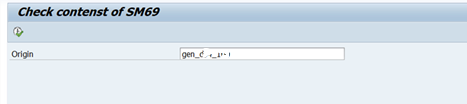ILM Architecture
Introduction
SAP Information Lifecycle Management component helps you streamline your
IT infrastructure by simplifying legacy system decommissioning and automating
data retention management. You can archive data in accessible and searchable
formats. Auditing and reporting functions for archived data and central
management and enforcement of rules-based retention policies help you minimize
business risk, reduce costs, and increase control. To this end, the ILM
approach at SAP is built upon three cornerstones:
- Data archiving
and data management, which focuses on data-volume management. This is the
traditional area of focus for information management and has been
supported by SAP software for years.
- Retention
management, which addresses the management of the lifecycle of data up to
the point of destruction. It uses retention policy management and legal
holds to help you control the retention of your data during its entire
lifecycle.
- System
decommissioning, which covers the decommissioning of legacy systems by
moving data into a central ILM system called the retention warehouse. It
supports methods for tax and other types of reporting on data from
decommissioned systems and includes all retention management functions for
legally compliant storage of data.
The system landscape may be configured in various combinations, such as:
- Using archiving
client, SRS, and ILM Store on the same system.
- Using remote
SRS to isolate the archiving client and the SRS.
- Using archiving
client and SRS on the same system, and using ILM Store on a separate
system.
Configuration Steps
Configuration Steps need to be performed on ILM System
Pre-requisite
To configure the the ILM store, ensure the following
- Minimum
requirements of software component SAP_BASIS 740 Support Package 13 or
SAP_BASIS 750 Support Package 02.
- You have
activated the business function ILM and ILM Store.
- File system
available for saving archive files.
Publishing the ILM Store
·
Create the ICF Node for the ILM Store
(ILM System).
a.
Start transaction SICF and create a
new service under node ILM.
b.
On the Handler List tab, enter
CL_ILM_STOR_WD_REQUEST_HANDLER as Handler.
·
Create RFC Destination.
a. Start transaction
SM59.
b. Create a new HTTP
connection to the external server (type G).
c.
In the Technical Settings tab,
maintain the below values:
Target host: <ILM SYSTEM
HOSTNAME>
Service number: <ICM
HTTP / HTTPS PORT>
Path prefix: /sap/bc/ilm/ilmstore.
d. Enter a user with
the authorization to access the ILM Store.
Origin Customization
The origin functions as the identifier for the data source and is crucial
for configuring the Store. You can generate the Origin Customizing by following
the steps outlined in the 'Generation of Administrative and Operational Origin'
section.
a. Generation of Administrative and Operational Origin
- Run the tcode
ILM_STOR_GEN_CUST on ILM store system.
- Provide the
details:
System ID:
Client:
Workbench Request:
Storage Media: File System:
- Click on
Execute.
- Result page
with details will be displayed.
Administrative Customization
ILM administrative customization can be changed with ILM_STOR_ADM_CUST,
and ILM store user can be configured here.
Create Command
- Execute the
program RILM_STOR_TEST_SM69.
- Provide the
operation origin name in the field
- Run the tcode
ILM_STOR_OPR_CUST and provide all the relevant details in the shown
screen.
- Result will be
displayed after execute. You can refer to the last three property.
FILE Handling
To create your own file paths or file names, or to adjust the default
values (see below), start transaction FILE. according to the syntax group
(Windows/Unix)
Maintain the below mentioned logical path:
- ILM_STOR_FOLDER
- ILM_STOR_ADK_ROOT_FOLDER
Class Factory Customizing
- In transaction
SM30, enter the table name TILMSTOR_CF.
- Create an entry
with the following values.
Interface: IF_ILM_STOR_DB_OPERATOR
Parameter: SAP_SYS_FILE
Implementation Class: CL_ILM_STOR_DB_OPERATOR_FS
Configuring Storage Connections
Maintain the following entries in transaction SM30 for table
TILM_STOR_CUS.
Routing Table Configuration
- In transaction
SM30, enter the table name TILM_STOR_O_ROUT.
- Create the
following entry:
SAP System ID: <System ID>
Client: <Client>
Data Source: <Your operational origin>
Creation of the ILM Store in the SRS
Administration
To enter stores that are available for the SRS in transaction
ILMSTOREADM, create a new entry with the
following values:
- ILM Store:
<identifying name for the store>
- Description:
<descriptive text>
- HTTP
Connection: <previously created RFC destination>
Configuration Steps need to be performed on ILM System
Storage and Retention Service
The Storage and Retention Service (SRS) is needed for the storing of
ILM-enabled archive files in the ILM Store. To activate SRS, you can choose
between the following options:
- Activate the
SRS that runs locally on the application system.
- Activate the
SRS that runs on a separate (remote) system. To facilitate this, establish
an HTTP connection
between the relevant systems.
If the SRS runs on a separate system: Activate remote SRS for each client
Activate the Service
- Activate the
SICF service /sap/bc/ilm/srs in ILM system.
Establish HTTP connection to SRS
- Run the
transaction SM59 for the destination to SRS.
- Choose
Edit --> Create.
- Enter the
following general data:
RFC Destination: Name of the HTTP connection
Connection Type: H (HTTP connection to ABAP system)
- Define the HTTP
connection as follows:
Configure the ILM Store Service
- In transaction
SARA → Customizing → Technical Settings
- Choose Remote
and enter the HTTP connection to the SRS. (Choose Local in case of ILM and
S/4 is configurated as standalone system.)
Providing a User for Managing ILM
Stores with SRS
- In the AS ABAP
on which SRS runs, call up the transaction PFCG.
- If you do not
want to use your user (and other additional users) as communications
users, you can create a user for specifically this purpose.
- Assign the
authorizations of the SAP_BC_ILM_SRS_REQUESTS role to each user who may
need to log on to SRS with an HTTP connection.
Testing the ILM Store
To test the ILM Store functionality, you can use the report
RILM_STOR_TEST_PF_SINGLE. In the report selection, provide the RFC destination.
File Handling in S/4 System
When the initial archiving will run, it will store the archive file on
S/4 an file path maintained in ARCHIVE_DATA_FILE and ARCHIVE_GLOBAL_PATH.
Creation of Audit Area
1. Login
to Fiori Launchpad .
2. Now
Choose Fiori App ILM Audit Area.
3. Click
on New to create the Audit Area
4. Provide
the relevant name to Audit Area, Audit Area Description choose policy category
Retention Rules and then assign the ILM object to audit and click on Save. Make
sure to assign all the required ILM object to the created audit area.
Creation of Audit Policies
1.
Then toggle to ILM Policies fiori app,
to create the policies for ILM object.
2. Select
the policy category as Retention Rules, Audit Area and ILM object. Click on New
to create ILM retention policy for the object.
3. Now
provide the policy name and select the condition fields (If applicable) and
click save.
4. Now
select the required data and click on continue to set the rule to policy.
5. Now
create rule for policy accordingly and set their retention period . After that
save the rule and change the status to live.
How to perform archiving in ILM
Archive the data
1. Run
the transaction SARA, and provide the archiving object and click on WRITE . If
you are ensure about the archiving object of the table, then you can find the
archiving object of the table from DB15.
2. Now
you can provide any relevant name for the variant and click on EDIT.
3. Provide
the required information through which you would like run the archive . In the
below example, I am running the archive for all the object created on the
specified date and time. Also you need to select the ILM action and the
processing option and click Save.
4. You
can click on start date to schedule the run and spool creation and click on
Execute.
5. According
to your configuration Write, delete and Store job will be triggered
automatically, or manually we have run the write , delete and store for the
archiving sessions.
6. You
can click on Management, to check the archiving session. By double-clicking the
session, you will get the more details about the session.
Retrieve the Archive file
1. Run
the transaction SARA and provide the archiving object and click on storage
system.

2. Click
on Retrieve Files to start the process.
3. Then
you can select the archive selection and set the job start criteria and execute
for the retrieval.
4. You
can find the location details from Archive file Detail.
Delete the Retrieve file
1. To
delete the retrieved file from the system, you can execute the program
RSARCH_LIST_RETRIEVED in SA38.
2. Provide
and the archiving object and session name & Execute.
3. Then
you can click on delete icon to delete the selected archive file from the local
FS and Press Yes.